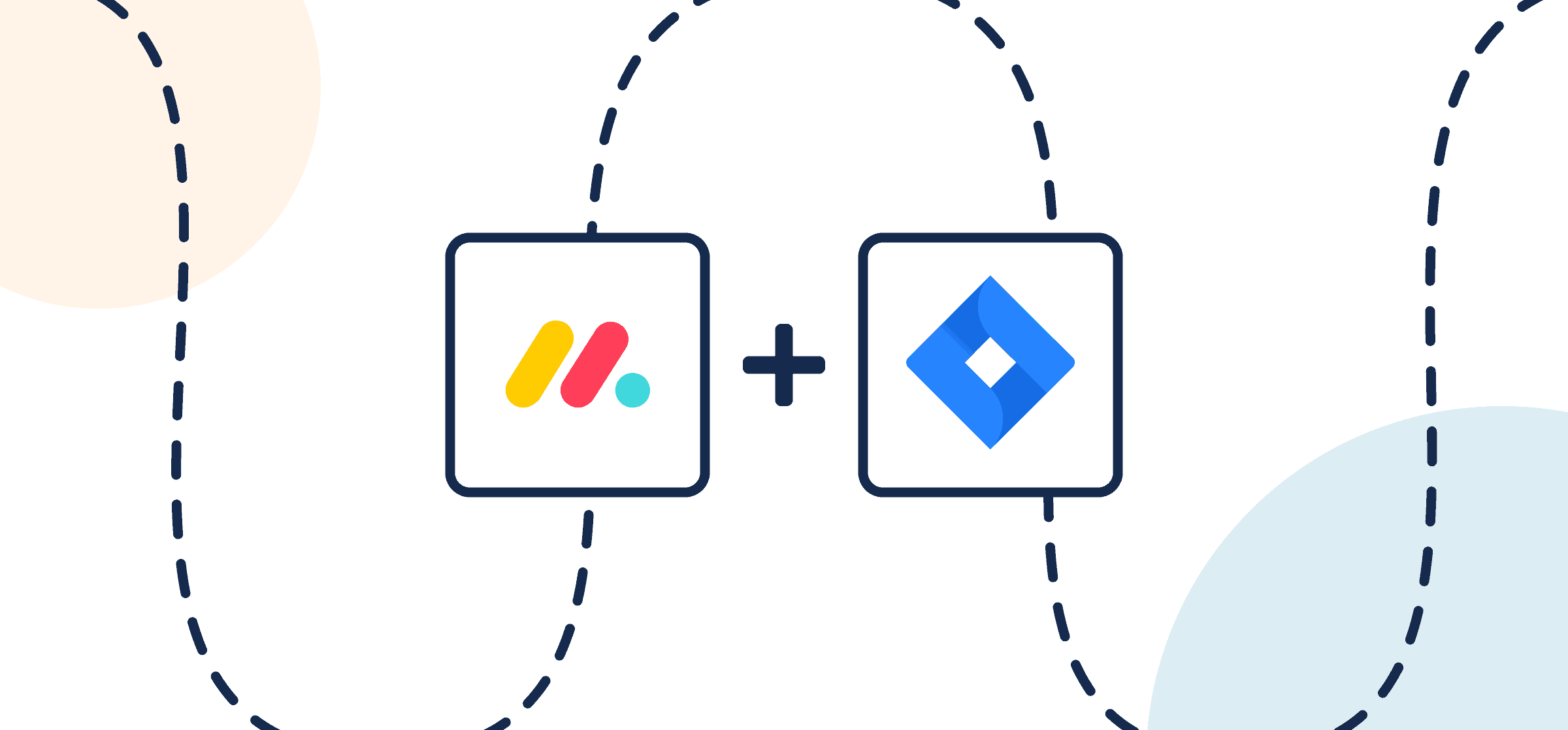How to Sync Jira Issues to monday.com Tasks With Automated 2-Way Updates
In this guide, you’ll learn how to sync tasks from boards in monday.com with issues in Jira using Unito’s no-code integration. By connecting these tools, you’ll be able to ensure that all your teams can work together, no matter which tool they prefer. No manual updates and no copy-pasting necessary.
You can use this integration for much more than that too, like connecting version control tools to your project management platform of choice, your CRM to a contact management tool, and more.
Why sync Jira with monday.com?
Integrating Jira and monday.com can help teams that aren’t familiar with Jira collaborate more effectively with a development team. This can be especially useful for project managers trying to manage technical and non-technical projects at the same time without needing to switch back and forth between each tool. You can triage development requests from monday.com to Jira, align on feedback, or extend visibility to stakeholders.
There are three ways to sync monday.com tasks with Jira issues through Unito’s 2-way integration
Directly from your monday.com board
If you plan on doing most of your work from monday.com, then our embedded app is probably your best choice. It’s ideal if you prefer creating Unito flows (integrations) directly from monday.com as your primary tool. Here are the steps necessary to access the platform from your boards:
Add Unito to your monday.com workspace
- Login to your monday.com account
- Then, select Board Power-Ups > Apps Marketplace
- Type Unito in the search field
- Click on the Unito app, then Add to your account
- Now, hit Install, verify your workspace and board and Add Feature
- Authorize monday.com then Authorize again (the first button authorizes monday.com in Unito, while the second authorizes Unito in monday.com)
- Click Got it.
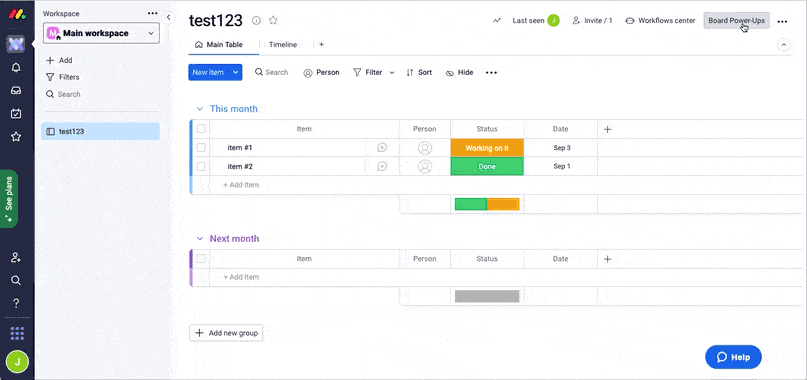
Embedded in your Jira projects
Alternatively, you might be leading teams from Jira and would rather stay within a familiar interface as you set up integrations with monday.com or other tools. You can access the Unito app for Jira in the Atlassian marketplace.
Unito’s standalone sync platform
If you prefer greater flexibility and options for customization when building flows, or if you plan on connecting a variety of other tools, you may prefer Unito’s standalone sync platform.
Whichever option you choose will allow you to access the same Unito dashboard to build flows. You’ll also need to configure your Jira account for Unito access to continue (steps described below).
Before connecting Jira and monday.com to Unito:
Configure Jira for Unito access
- The Jira account connected to Unito must have administrator access with global permissions.
- Here’s a guide if you need help to configure Jira for Unito access before building your flow. Specifically you’ll need to:
- Set your Jira contact email visibility to anyone from your Jira profile page.
- Then, set up an application link in Jira so that your issues can sync to Trello cards.
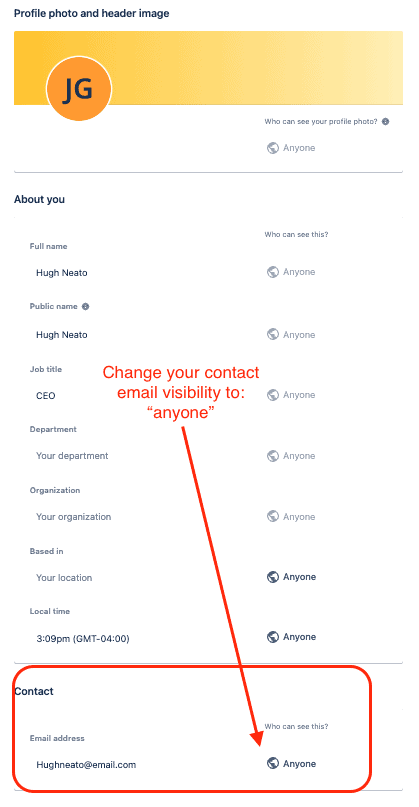
Step 1: Connect Jira and monday.com to Unito
- From the Unito interface, click +Create flow or Start Here if you’re already on the tool selection screen.
- Select +Add a tool to this flow in either column, then +Choose account to specify the Jira project and monday.com board you plan on syncing. The order in which you connect your tools doesn’t matter.
- Click Confirm.
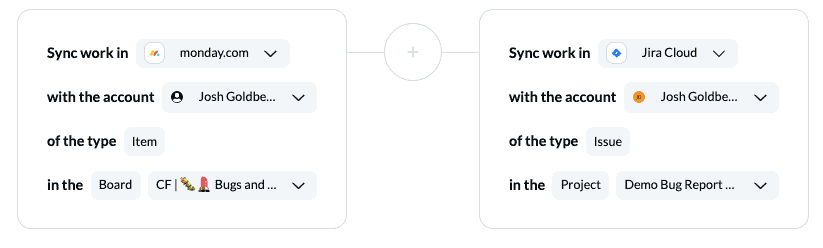
Step 2: Pick a flow direction between Jira and monday.com
Flow direction determines how new work items (tasks, tickets or issues) are created by Unito automatically. If you pick a one-way flow direction, you’ll have a source and destination tool. Manually created work items in the source will appear automatically in the destination through Unito.
Flow direction example: a one-way flow from Jira to monday.com would automatically create new monday.com tasks when you create new issues in Jira, but not the other way around. In contrast, a two-way flow would automatically create new work items in both tools.
Note: Later, you’ll be able to add field mappings to determine which fields will be kept updated in both tools — regardless of the flow direction you set here.
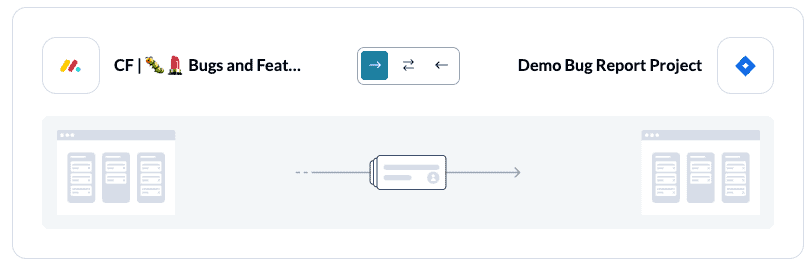
Select Confirm when you’ve chosen a flow direction.
Step 3: Set conditions for how work items sync between Jira and monday.com
This is you can set up triggers to determine which actions taken in one tool will create new work items in the other.
You could, for instance, set up a rule that filters out all Jira issues that don’t have a specific label or only sync monday.com tasks in certain groups.
All you need to do is click Add a new trigger, pick the one you need, then choose the value you want to include in this rule (e.g. a specific Jira label).
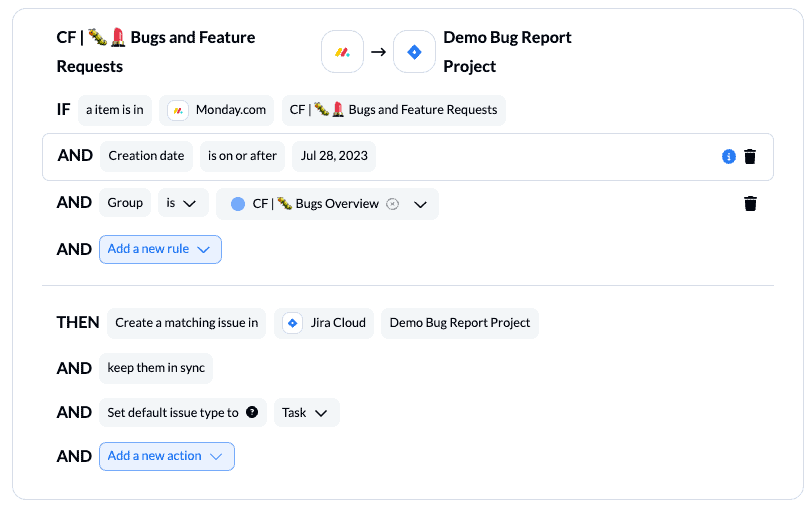
You can learn more about setting up rules here.
Step 4: Pick fields to map between Jira and monday.com
Fields represent the details of your Jira issues and monday.com tasks. Text, single-select, priority, assignees, and emails are all examples of fields you can map with Unito.
First, you’ll be asked whether you want to set up field mappings from scratch or let Unito do this automatically. If you select the auto-map option, you can still change your mappings afterwards. If you prefer a DIY approach, you should start from scratch.
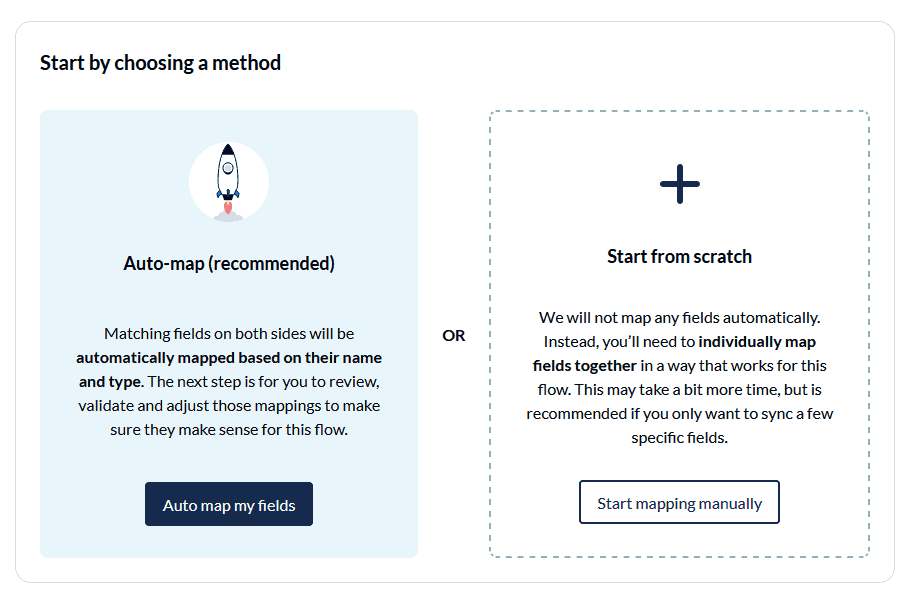
Your fields will be automatically mapped for two-way updates, but you can modify each individually if you prefer one-way updates in some cases. With two-way updates, changes made in either tool will automatically update the other. A one-way update restrict changes to a single direction.
Select +Add mapping, then Select a field in both tools to pair them together.
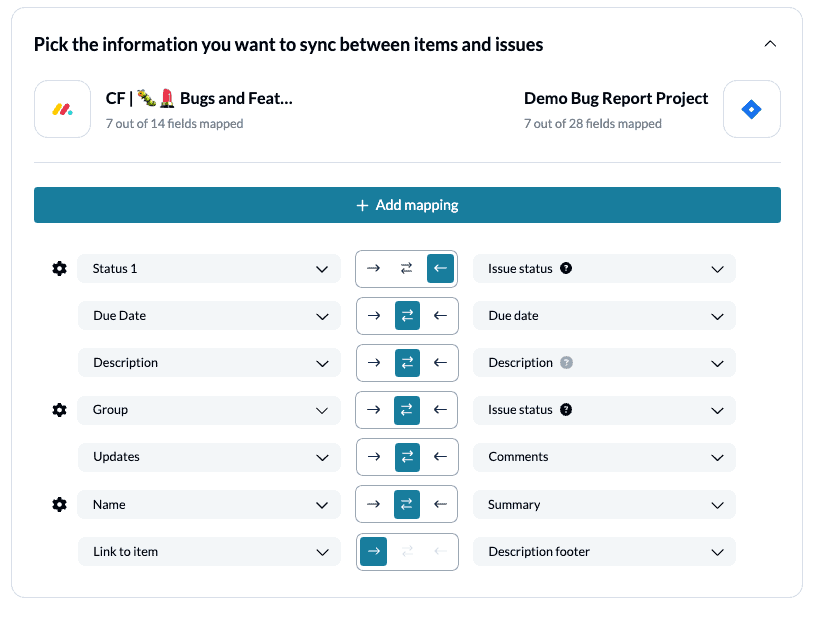
You can choose any field with a gear icon to map them further. Usually, this will apply to fields like labels, which have multiple options.
Click Confirm when you’re satisfied with your field mappings.
Step 5: Save, close and launch your monday.com to Jira flow
And that’s it! You’ve just built a flow between Jira and monday.com. Congratulations!
If you followed the steps above, your flow will now:
- Automatically create new work items in one tool when they’re created in the other.
- Keep fields up to date in both tools.
If you have any questions, please don’t hesitate to reach out and let us know.
What’s next after integrating monday.com with Jira using Unito?
Now that you’ve set up your integration between monday.com and Jira, you can replicate this process to connect all kinds of boards and projects across all your workflows. Otherwise, here are some other ways you can use Unito with monday.com and Jira.
- Automatically create follow-up tasks in monday.com from a Notion CRM.
- Sync Google Calendar events to your monday.com boards.
- Sync issues between two Jira projects or from Jira to Jira Service Management
- Learn how to sync Wrike with Jira.
- Export monday.com data to Google Sheets
- Delegate tasks from monday.com to Asana, Trello, or HubSpot
- Sync Intercom conversations with monday.com tasks